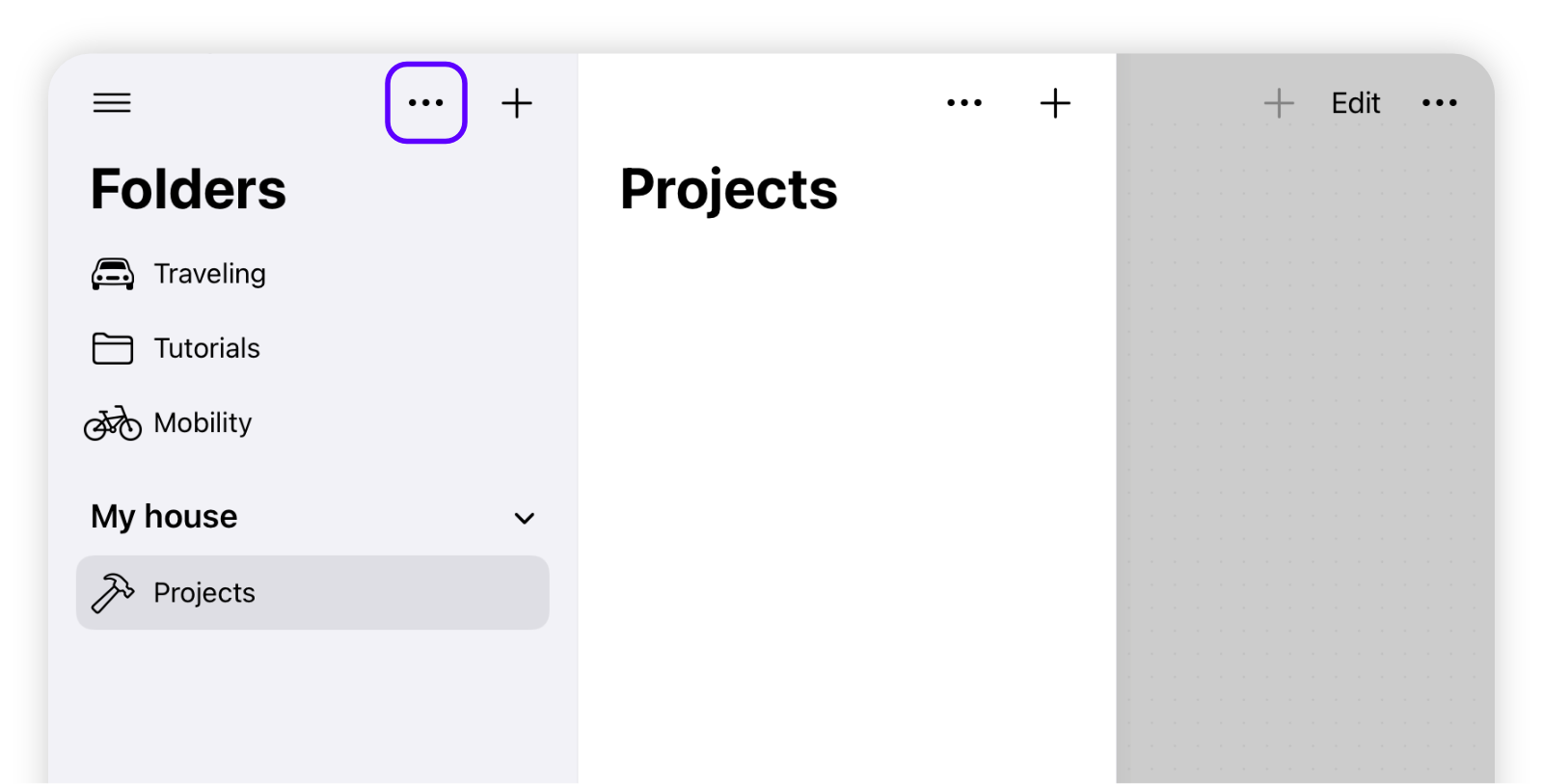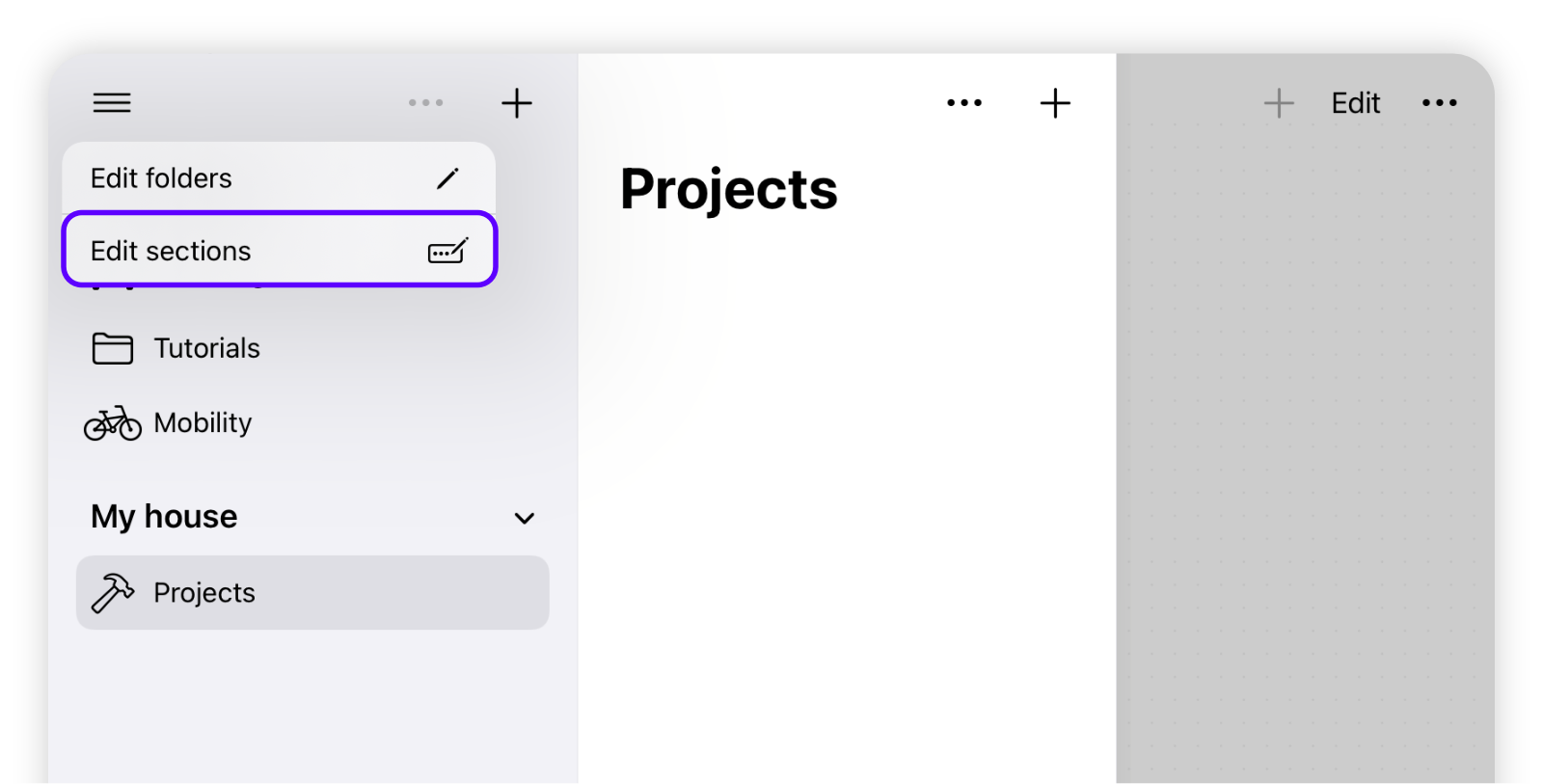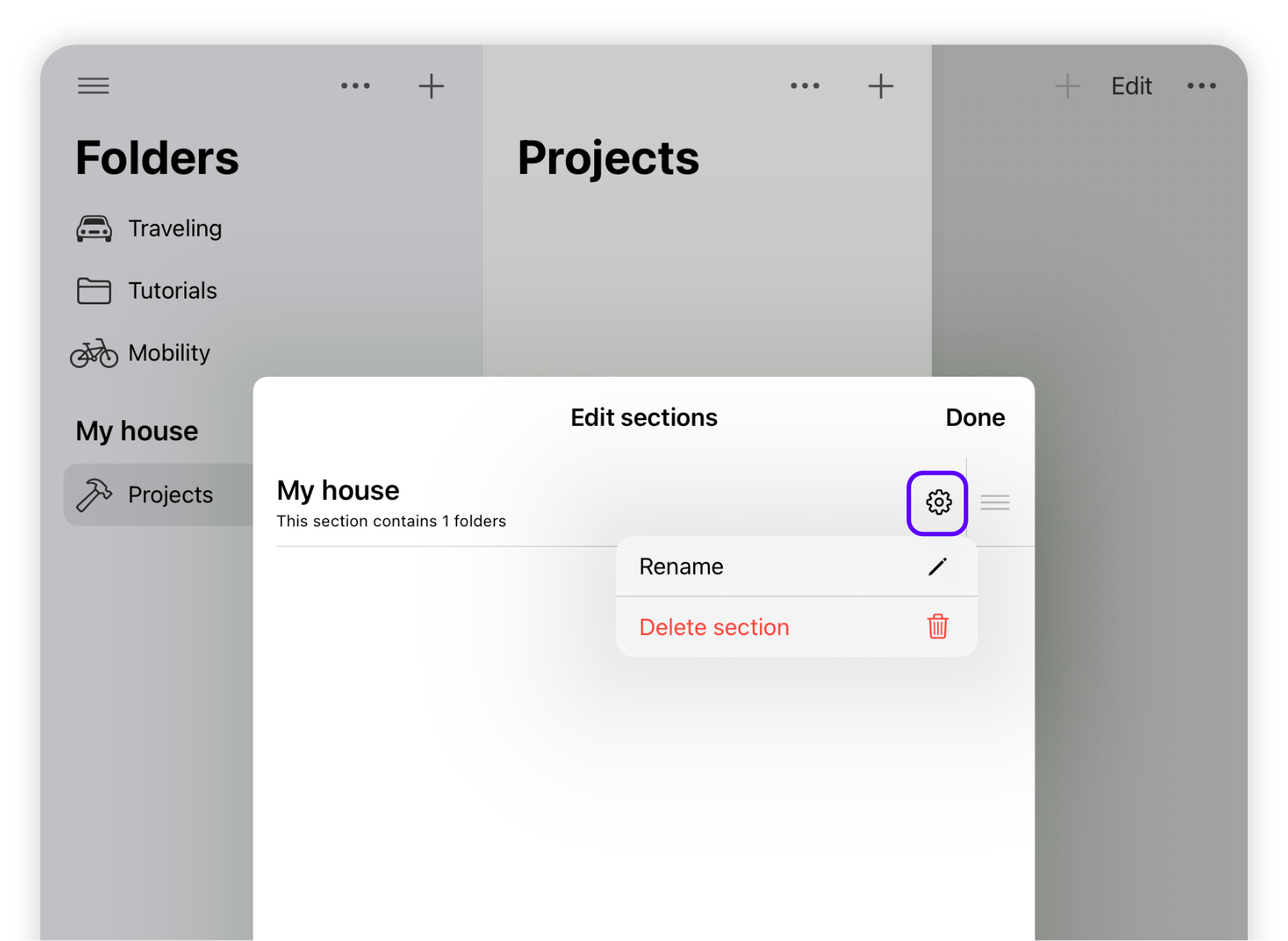Create your structure: Sections
Learn in this tutorial, how to create and manage sections.
Adding a section
Expandable sections offer a great way to further structure your folders or pages into logical sections. Navigate to the folder or pages panel (tip: slide with your finger from the left edge to the center) and tap + to add a new section.
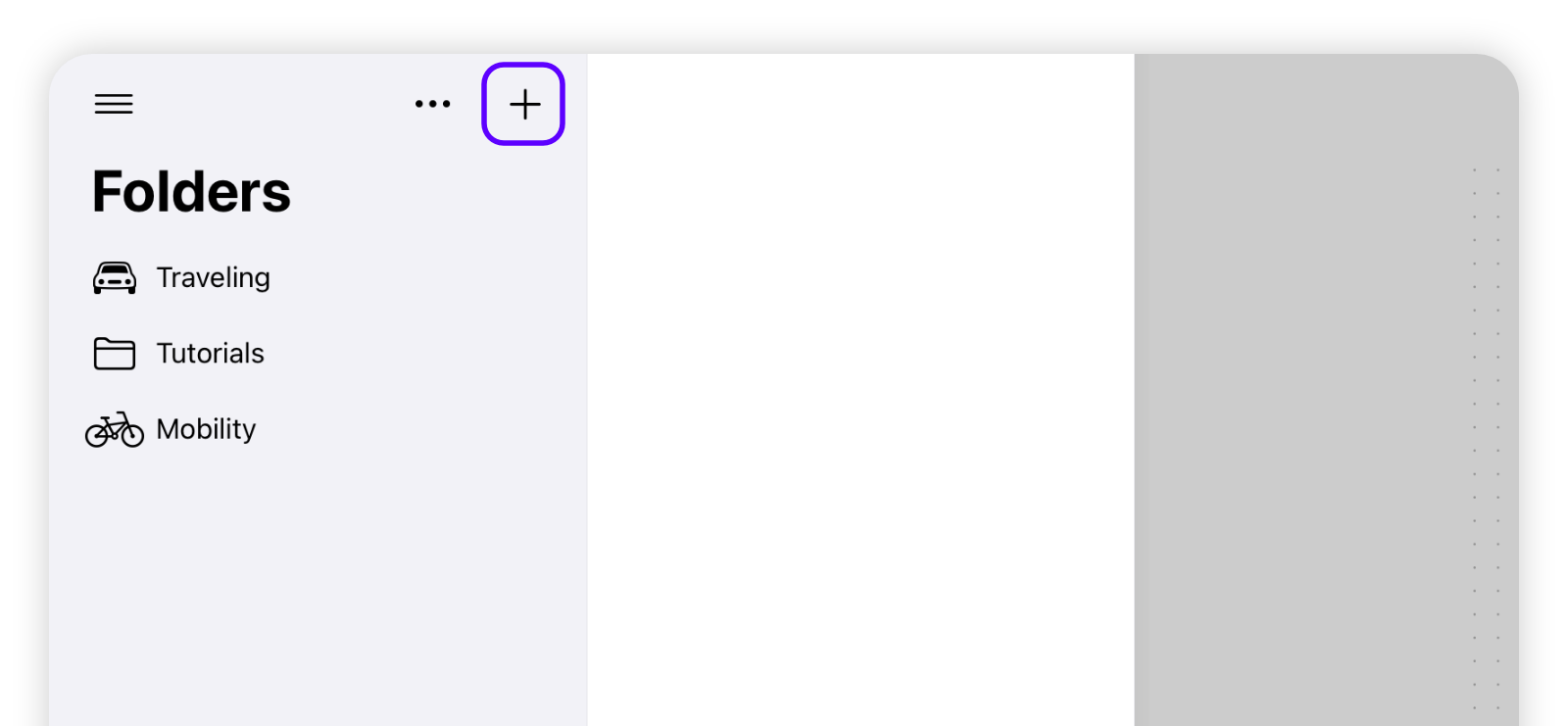
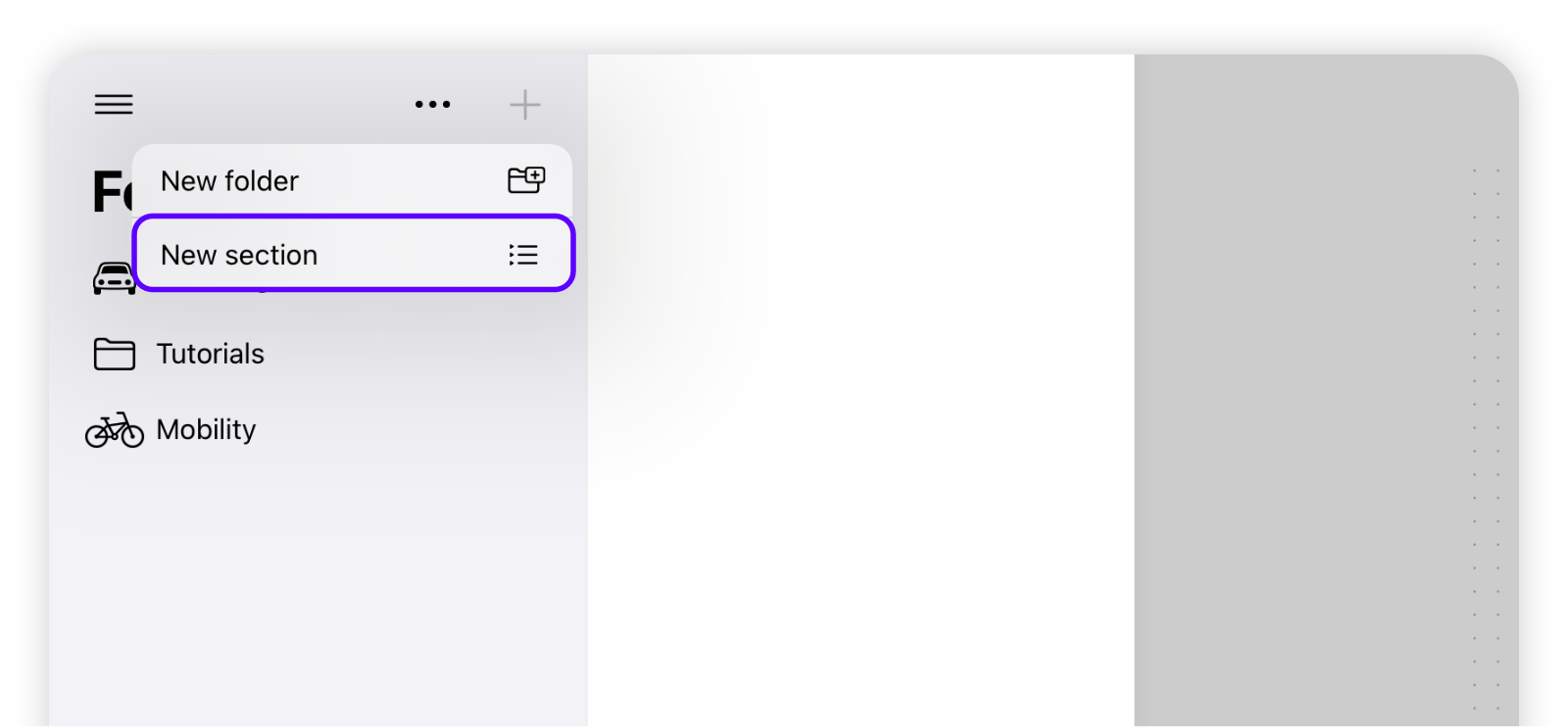
Adding a folder or page to a section
In order to add a folder or page to a specific section, simply long press on the item and drag and drop it to the desired section:
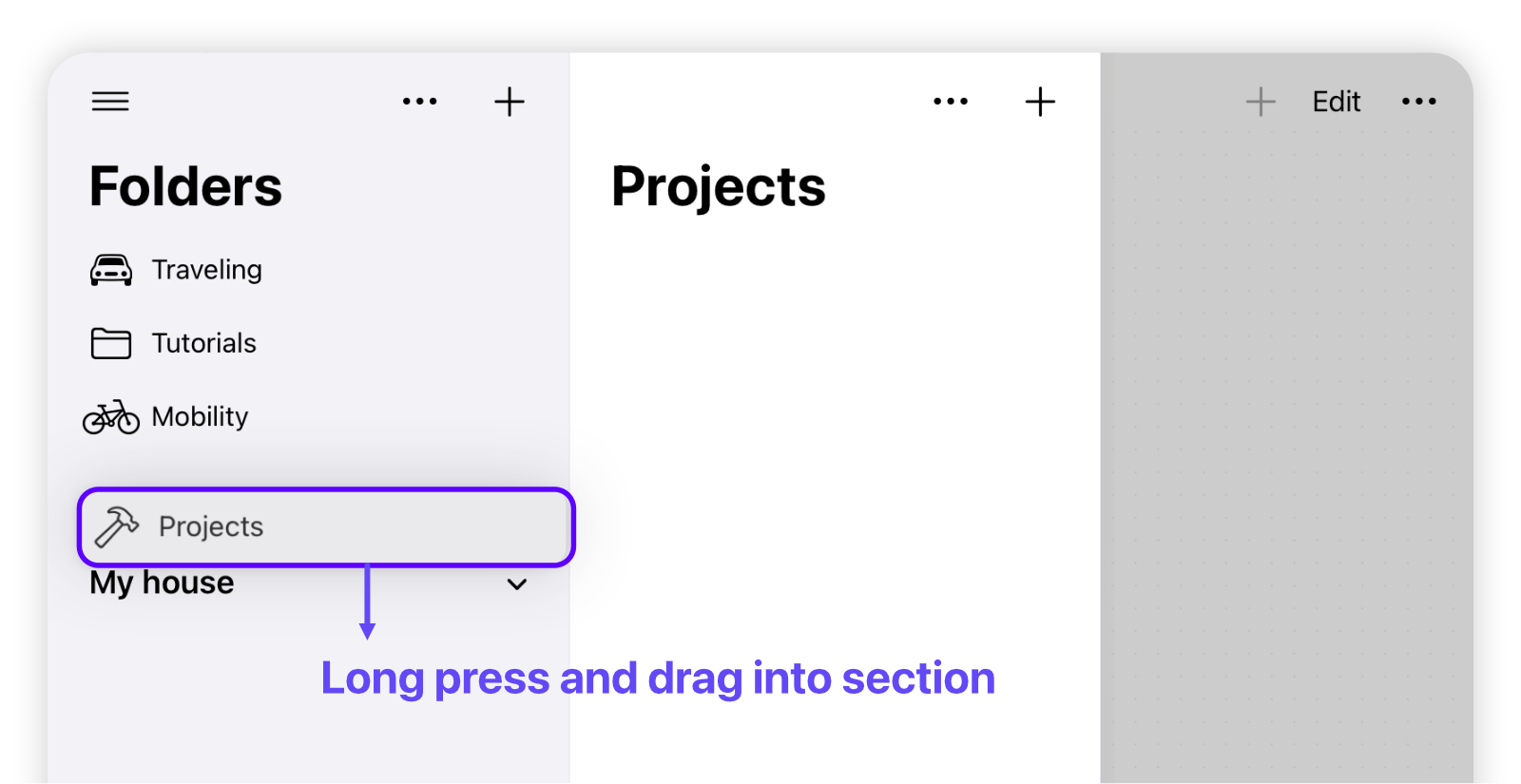
Removing a folder or page from a section
Vice versa, in order to remove a folder or page from a specific section, long press on the item and drag and drop it somewhere outside of the section.
Please note: If no items are available in the undefined section (at the top), you can also move the item to this area by clicking on the "Move to undefined" option.
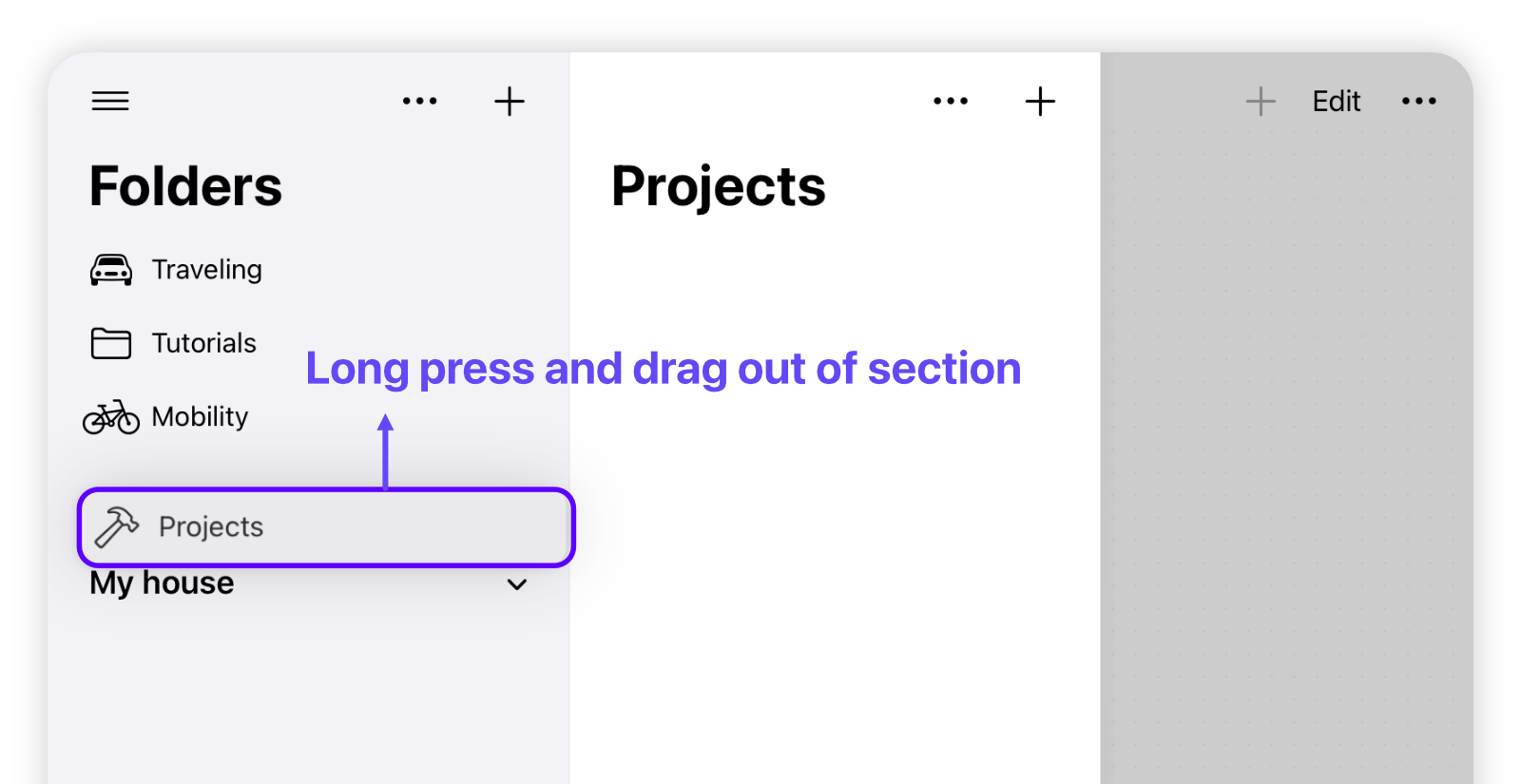

Renaming, deleting or moving a section
In order to rename, delete or move a section, access the options via the "Edit sections" menu: